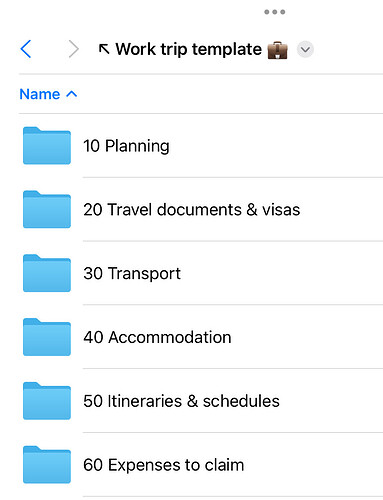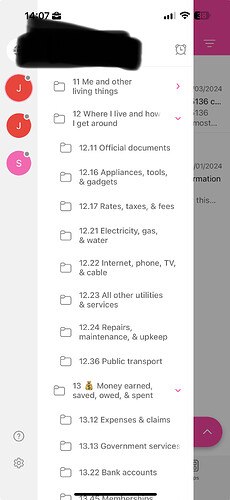Hello everyone,
I hope you’re all doing well.
I’ve recently started using the Johnny Decimal (JD) system, and it’s been working wonderfully! However, I’ve encountered some design challenges while trying to apply it to my email accounts.
The Problem:
When organizing emails using the JD system, I’ve found that two levels of depth may not be sufficient. For instance, I attend multiple conferences each year, categorized under [XX] Conferences & Events. Each conference is assigned an ID, such as [XX.YY].
The challenge arises with the variety of emails related to each conference — hotel bookings, flight reservations, registration confirmations, etc. On my computer, this isn’t an issue, as I can name the files appropriately within a single ID folder. However, grouping all these emails into just one ID folder in my email account makes it difficult to find specific information quickly.
Creating a separate category for each conference seems excessive, as I attend more than five conferences annually.
Proposed Solution:
To address this, I’ve come up with the following approach.
I would organize my email folders like the JD system (with Areas, Categories, and IDs), but add an additional folder level to represent specific actions or documents. For example:
Category: XX Conferences & Events
ID: XX.YY Johnny Decimal Conference (this would be a great idea btw!!)
Action Folders:
Hotel Reservation
Flight Reservation
Registration
Etc.
Each new email folder would have like 1 or 2 email conversations. Doing it this way would mean that there shouldn’t be any emails in the ID folder, but in the “action” folders.
This would mimic the traditional JD folder structure on my computer:
Category: XX Conferences & Events
ID: XX.YY Johnny Decimal Conference
Files inside ID folder:
Hotel_Reservation.pdf
Flight_Reservation.jpg
Registration.pdf
Etc.
Suggestions:
I’m reaching out because I’m open to any suggestions on how to improve my email organization. As I don’t receive a massive volume of emails, I believe the JD system is well-suited for my needs.
One problem I’ve encountered when applying this solution is that the Outlook managing email solution proposed here (12.01 Managing email • Johnny.Decimal) will not work as the emails are under a new folder and not their ID folder.
I’ve considered adding an additional ID layer [XX.YY.ZZ], but I’m trying to keep my JD system as orthodox as possible.
Thank you in advance for your insights!