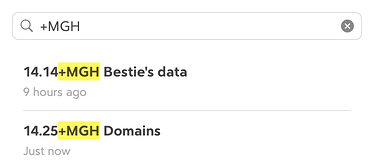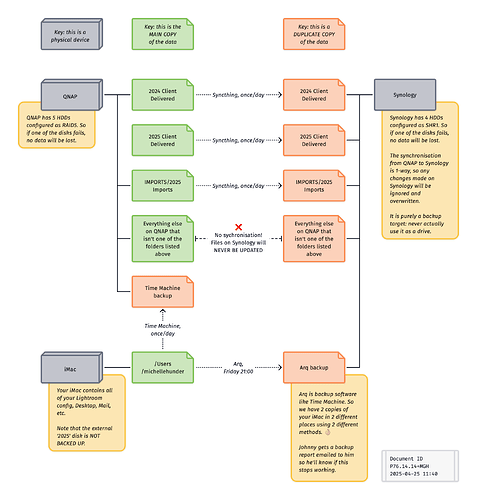The setup: my bestie Michelle is a professional photographer. This is a job with extreme data needs: a single shoot can easily clock over 50GB of RAW images. Do a few of those a week and you soon fill up a hard drive.
Now do that for 15 years, and back it all up without spending $1,000 a year and destroying your internet connection.[1] It’s tricky. Mishy isn’t a nerd, so I manage it for her.
The JDex entry
I manage this as part of my Life Admin System. It’s nothing to do with my job.
LAS has the ID 14.14 My data storage & backups:
Anything related to the devices and services that keep your data.
e.g. physical storage like hard drives and USB sticks, cloud storage services like Dropbox, iCloud, or OneDrive, notes about what data is where, back up services like Time Machine or Backblaze, notes about back up strategies and tests.
Perfect!
Extend the end
Extend the end (EtE) is a fairly new idea, so I’m still figuring out the patterns. As they become clearer, I’ll formalise them on the main site.
But here’s my current thinking. I don’t think this is far off the end result.
Tag-like entries
If you want to extend the end of various notes across a system and refer to the same entity when doing so – let’s say I’m keeping notes related to Mishy throughout my system – you want to be able to recall all of those notes, as a collection, really easily.
In this situation I use the following pattern:
- The ID:
14.14. - EtE’s
+. - A short code consistent across all notes:
MGHfor Michelle Grace Hunder.
This allows me to search my JDex for +MGH and pull up all of the notes related to Michelle. I manage my personal system in Bear, and I have 2 notes.
Note that there is no space in this sequence, and I consider the canonical reference to this note to be 14.14+MGH.
One-off entries
Briefly, as I’ll say more about this with a specific example in another post, but for one-off entries, I just use the +, then a space, then a descriptive title.
For example alongside 13.24 Pension I have 13.24+ UK voluntary contributions. This note tracks the historical back-payment to the UK government of annual pension contributions.
That isn’t something that will exist on any other ID, so it doesn’t need an easily-referenceable code.
Tweak the parent note
If you extend an ID, you should make it obvious that you’ve done so. Otherwise it can be easy to miss.
The more I do this thing the more I realise that the worst possible sin is causing yourself stress, or even allowing the possibility. The entire point of this system – which is significant extra work to implement, don’t think I don’t know it – is to remove this stress! You must do everything to remove it.
So there’s nothing worse than being sure that you created some data – you remember doing it – and not being able to find it.
There are two ways to mitigate this.
-
Rename the parent note, using
…to indicate that it has been extended.My original JDex entry
14.14 My data storage & backupsis now called14.14… My data storage & backups
You’re telling yourself that there’s more.
On a Mac you can get the ellipsis by typing Option+; If you’re on Windows you might have to copy/paste it, sorry.
-
Just make a note in your JDex
Alternatively, just note in the JDex entry
14.14that there’s a sub-note.[[Wiki-link]]to it so you can just click to navigate.[2]I put all of this ‘metadata’ above a
---horizontal line. And actually, I’m starting to think that the parent JDex note should only ever contain metadata, and that all supplemental text should be in a sub-note. That’ll be a future post.
Saving the file
In my file system, I’ve created a subfolder +MGH inside folder 14.14 My data storage & back ups.
Again, this is the first time I’ve used this pattern. I think this will cause this folder to always be at the top, which is probably what I want.
(Can you use + in a Windows file path? I don’t have my virtual image handy. Looks to be okay.)
Mishy’s data
The point of this post isn’t to tell you how to redundantly store and back up 30TB of data, but if you are interested, the Diagram below shows you how I do it.
Of note here is the following.
-
The file name, which is
P76.14.14+MGH Bestie's data. I find it useful enough to use the full JD ID and it only takes another second. -
In this particular JDex note, I’ve created a link to this file. If there’s a file that’s really relevant, I like the idea of reminding myself that it’s there. If you have a folder full of files, this is probably less useful.
I’ll play with this some more and report back. This is the first time I’ve done it. In Bear, hit Cmd+K and you can drag a file from Finder in to the Address field. Bear will URL encode the path. Now add
file://to the front of the resulting text. -
In the lower-right of the Diagram, I’ve added a block with the ID of the file. Feels like an architectural diagram!

Figure 22.00.0105B. You can right-click and ‘open in new window’ to see more detail.
Upload in Australia is almost universally limited to 40Mbps thanks to our crappy infrastructure. ↩︎
Whenever I say something like this, if you’re at all unsure what I mean, or how to do it, please ask on any of the forums. There are no stupid questions here and I assume no prior knowledge. I certainly don’t assume that all of my readers are tech nerds. ↩︎